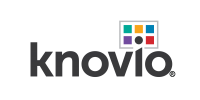SUPPORT
KnowledgeBase, Tutorials, and everything you need for Knovio success
ANNOUNCEMENTS
All systems are currently reported to be running as expected.
Please report any issues to Support.
Read important news from Microsoft regarding
Internet Explorer support
How do I turn off or disable privacy or incognito mode?
Incognito mode, or private browsing, is a feature that allows you to browse the Web without having any of your online activity recorded in the browser; such as downloads, history, and cookies. You can tell you're in this mode by the icon within the browser page - Chrome uses a spy, Firefox uses a masquerade mask, and IE uses a blue privacy box beside the URL.
If you see this error during your Knovio System Check, it is much more likely that your Flash Settings are not set correctly.
There is a black box during the system check. Right click the black box and choose SETTINGS. You will come to this screen:

Click the Allow button, Click the Remember button, click on the Microphone icon and select your device. Click on the Camera icon and select your device. (This is especially important if you have an external device connected).
Then follow the instructions below this box within the System Check to continue.
Additional options to try:
Run an audio troubleshooter in Windows
Follow this tutorial to ensure your Flash Settings for Windows has been enabled. IE/Edge will follow suit.
If you're using Chrome as your browser, complete the Flash settings for Windows and then use this guide for enabling flash and media settings in Chrome.