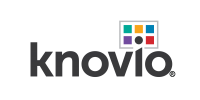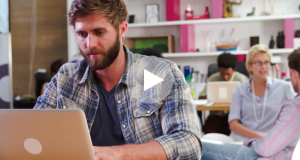Empower Your Teams with Curated Video Showcases
One of the easiest ways to share your content– and empower your teams and customers with knowledge – is to use showcases! They’re a terrific way to quickly organize specific video and let your audiences flip through different types of content at their own pace. Added bonus – you can easily track what is watched and viewer activity!
For example, if you have videos and online presentations that focus on sales & product training, put them in a Sales Training showcase, add a password to protect the content, and share one link instead of many.
How to Create Your Branded Showcase
You can create a branded showcase in just a few minutes, really. Here’s how it works:
Step One - Tagging & Categories
Tag your Knovios with specific topics. As habit, I tag them immediately when I upload content. But you can tag them anytime by visiting your library, selecting your Knovio, and clicking on blue edit pen next to the title.
Edit titles and add tags and description.
Pro Tip: Use general topics such as marketing, product, HR, sales or be more specific with topics like sales training, employee onboarding, product training, etc.
Step Two - Build Your Showcase
Click Create a Showcase. Here’s where you take advantage of your tags. Choose the topics you’d like to include in your showcase. Select your Knovios. And add.
Pro Tip: You may find it’s easy for your viewers to find information based on categories. Create categories using the blue +New button when you are selecting your content. Categories show up in the navigation bar and make it easier for viewers to find the content they want to view.
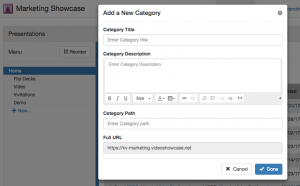
Create main and sub-categories for your videos.
Step Three - Customize & Name Your Showcase
Customize your showcase with your logo, banner and name.
Pro Tip: Add a short summary of what your viewers can find in the showcase.

Customize your showcase with a specific title and description.
Step Four - Choose Public or Private Sharing Options
Publish your showcase and share it. Share it with no restrictions, password protect it, or use a registration form.
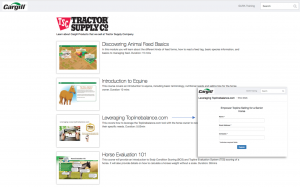
Build custom viewing experiences and protect content with registration forms.
Pro Tip: Use a registration form for lead gen, a guestbook & password to limit views to a specific audience, and a custom link to share publicly. And don’t forget to track it in your analytics dashboard!
BTW: If you haven't seen a demo of the Knovio platform - watch it here.