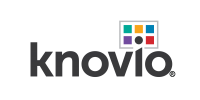SUPPORT
KnowledgeBase, Tutorials, and everything you need for Knovio success
ANNOUNCEMENTS
All systems are currently reported to be running as expected.
Please report any issues to Support.
Read important news from Microsoft regarding
Internet Explorer support
Webcam Troubleshooting
Sometimes, Knovio will not detect your camera. This happens because a) you have both an internal webcam in your computer or monitor, as well as an external webcam, you want to be able to switch from one to another; b) your devices are not configured in your computer; c) your flash settings are not up to date or allowing knovio; or d) another application is "claiming" your camera.
Try any of the following:
- Launch Knovio. If the system check pops up, go through it and select the correct camera from the drop down menu.

- If you see yourself, continue with the system check and then continue using Knovio.
- If you've already gone through the system check and you can't see yourself, click on the Gear icon and choose from the drop down menu.
![]()
- If you don't see the device in the drop down menu, you need to check your computer device configurations and try again.
- Control Panel > Hardware and Sound > Devices and Printers

Ensure your flash is up to date: https://get.adobe.com/flashplayer/
If your webcam is being detected in other applicaitons, such as Skype, it may be that Skype is claiming sole control of your camera. Go to
Tools > Options > Video Settings > Webcam Settings > Default > Apply > OK



** Please note: Flash settings vary in each browser. If your camera cannot be detected, try switching to a different browser.