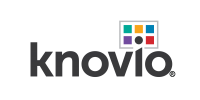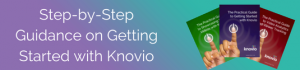5 Advanced Knovio Features Every User Should Try
There is so much more to Knovio than meets the eye.
We love seeing many so clients use Knovio as a video hosting platform to upload and share all of their video. Or, to create engaging multimedia presentation experiences.
But the reality is, the full Knovio experience dives much deeper than that.
So to help you get the most out of the platform, we detailed a list of the five advanced Knovio features that every user should incorporate into their video and video presentation strategy.
1) Customized Players
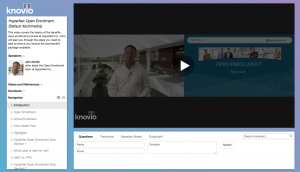
Good enough is sometimes not good enough.
When you just hit publish and head straight to sharing, your player will default to the 'good-enough' template. The fact of the matter though, is you can do much more to customize and enhance the viewing experience.
Video-only calls for a more straight forward video player, but you can also include redirects, attachments and a CTA.
With presentations, you'll want to add even more customization to engage viewers.
Sharing a slide deck? Create a flip deck with thumbnail navigation and downloadable attachments. Want a multimedia presentation? Use a video player with side by side video and slides, Q&A, chapter navigation, and transcripts.
These template features can all be combined and mixed-and-matched anyway you see fit. We just provide the tools, you make the magic happen!
2) Advanced Sharing
Your video is published and customized. Now time to share!
We're sure you've already tested out copying and sending a link, or posting straight to social media, but have you tried some of the other options yet?
Custom links give you the ability to send a friendlier URL to viewers, while also allowing you to better track where the views are coming from. Website embeds make for easy video hosting. Just adjust the dimensions, copy and paste the code into your website, and watch the views pile in.
When you need to securely share to select viewers, easily send via email, and be notified when a recipient watches. Or upload a guest list to your video, so only select users are allowed to view.
3) Guestbook Registration
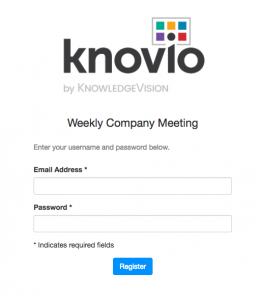 Your video is shared, and the unique views are starting to pile in. Now it's time to better understand who exactly is even watching.
Your video is shared, and the unique views are starting to pile in. Now it's time to better understand who exactly is even watching.
Guestbooks allow you to create a registration page before your video to generate new leads, and gain a full look into viewer interactions with the video.
Add your branding and a description to the form, and include custom fields to collect your viewers information. If the video is being used for internal communications, we recommend keeping it simple with name and email. However, if you're using the video for marketing and want to generate new leads, ask for more powerful details like their company name, job title, or industry.
Then, once the views start piling in, it's time to check out their engagement with the video (more on this in feature #5).
4) Branded Showcases
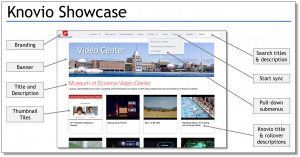
By now, you've published 2, 3, 5, maybe even 10+ videos!
Once you begin to build-up your video and presentation collection, it's time to start thinking about creating a branded showcase to organize and share all of this content from a single microsite. Showcases are perfect for sharing targeted video collections to specific audiences.
For example, we see it often used to house video collections of keynote speakers and breakout session from conferences and conventions. These showcases will have a guest list to keep it private to select viewers, and even can incorporate a paywall for content monetization.
We also see showcases used to house marketing videos, sales demo materials for prospects, training presentations for new employee on-boarding, or as a support video portal for customers. The possibilities are truly endless.
Pro Tip: Like your videos, apply a guestbook to your showcase (if you don't have a guest list) to gain the ability to track and understand your individual viewers. Along with video engagement, you can also measure showcase success with metrics in the new showcase dashboard.
5) Viewer-Level Analytics
Okay so your customized video is now shared, and has a guestbook to capture the information of each of your viewers. Now for the really fun stuff (for me, at least)!
In the Knovio analytics dashboard, start off by getting an overall sense into the video's performance. See how many unique viewers you had, the views by date, and retention throughout the video.
Scroll a little deeper and you'll find the unique viewer log with each individual's video playback time, slides viewed, total clicks, and overall engagement score. Organize by any of your custom guestbook fields to find trends, and even download a CSV to upload to your LMS or MAP.
Pro Tip: Have a video constantly being shared and viewed? Schedule a daily, weekly, or monthly report to be sent right to you and your colleagues inbox. Open the same analytics dashboard you're accustomed to, and recipients don't even need to be a Knovio user to view!
Diving Deeper With Knovio
We know your mind is already racing with new ideas to incorporate these advanced Knovio features into your video and video presentation strategy. So, jump right into the platform now and begin to dive deeper into the Knovio experience.
If at any point you run into trouble, Knovio's practical guide set can walk you through each of these features step-by-step. Or if you'd rather talk to someone, feel free to contact your account manager at any time, or schedule a time to talk.